-
01
Initiate Service at a Contracted Medical Institution with CyberMDCare
CyberMDCare offers services to Medicare Part B, Medicare Part C, and Medicaid enrollees. Patients receive CyberMDCare remote patient monitoring devices from contracted medical institutions. These devices are designed to monitor the patient's condition in real-time.
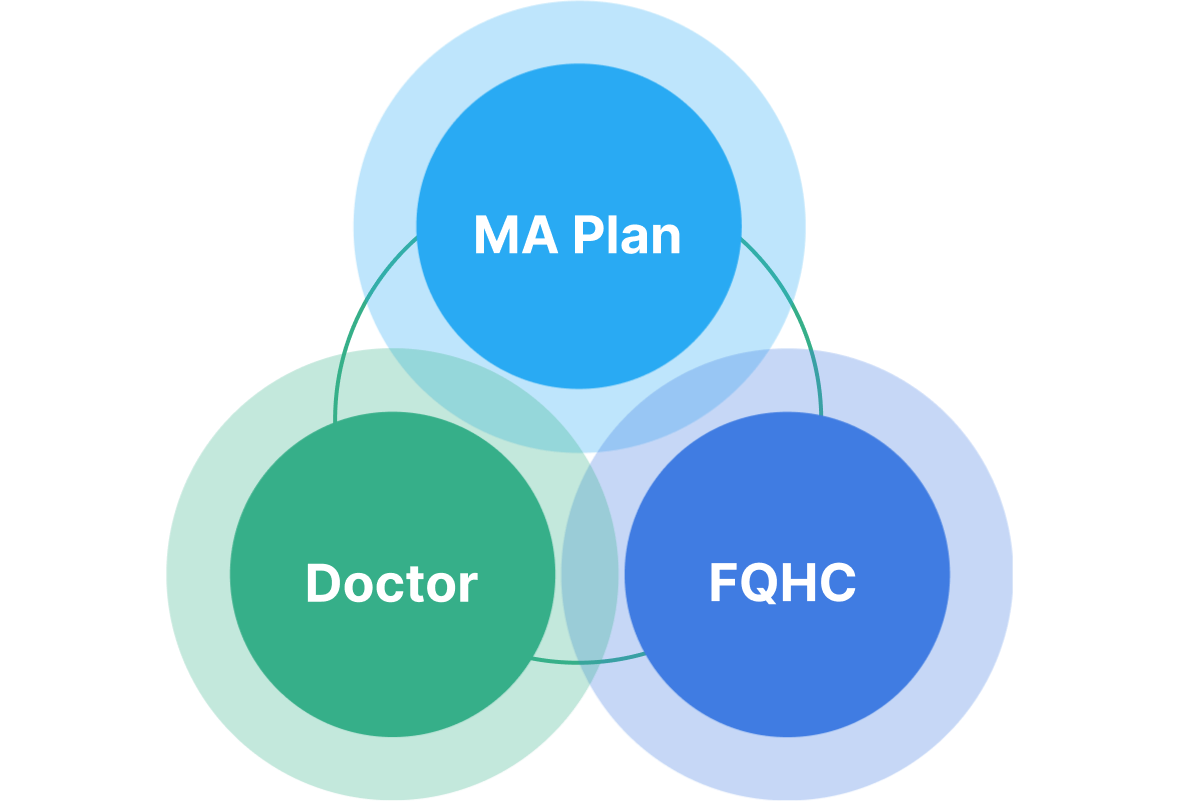
-
02
Install the App and Register the Device
1.Install the AppScan the QR code found on the remote patient monitoring device box provided by the healthcare institution or search for "CyberMDCare" on the App Store or Google Play Store to install the app.
-
 Appstore
Appstore
-
 Playstore
Playstore
-
2. Connect the Device
After launching the app, activate Bluetooth on your phone and connect it to the provided device. Then, tap "Connect a new device" at the bottom of the RPM menu.
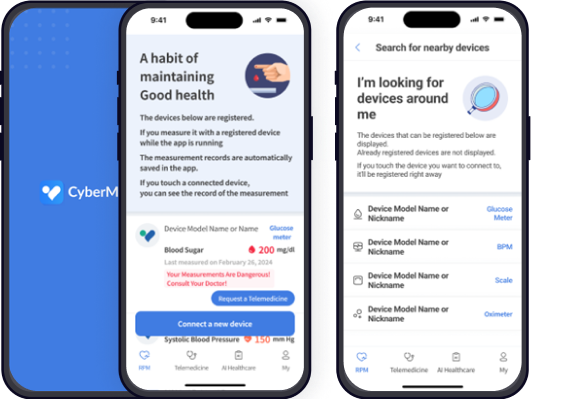
-
03
Measure Vital signs
Patients measure their vital signs using the provided remote patient monitoring device. This data is automatically recorded in the CyberMDCare app.
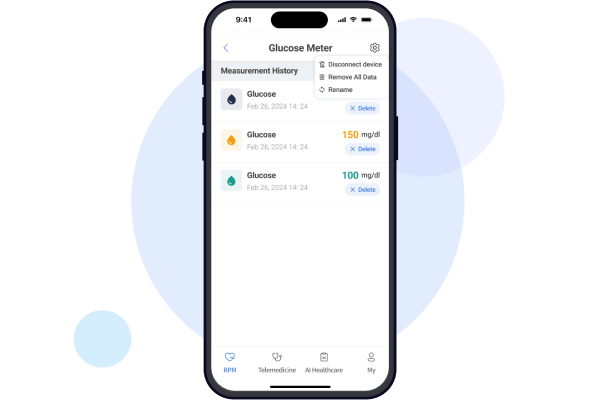
-
04
Detect Abnormal Vital Signs and Send Emergency Alerts
When patient measurement data deviates from the physician-set vital sign guidelines, an emergency alert is immediately sent to the patient and the attending physician. This enables prompt response.
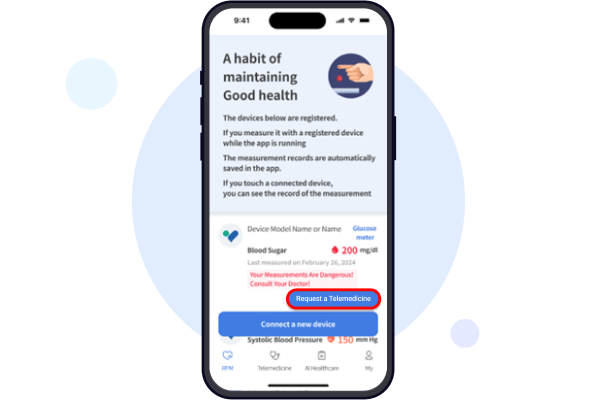
-
05
Request Telemedicine and Start Telemedicine Visit
Upon receiving the emergency alert message, the patient can promptly request medical treatment. By clicking the "Request Telemedicine" button within the app, the patient can request a treatment request to the physician. Once accepted by the physician, the telemedicine visit begins.
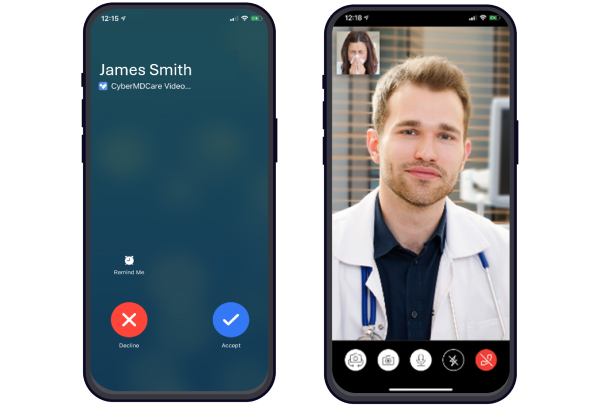
-
06
Prescription Delivery
After the medical treatment is completed, the patient receives necessary prescriptions via email.



